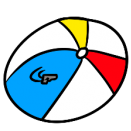Get your Identity Steam key!
We're getting close! You can now connect your Steam account to your Identity game account and obtain your Identity game Steam key. This key will add Identity to your library so that when Identity is released, you can download it and start playing immediately without having to do anything else.
To get your key, login on the main site (NOT THESE FORUMS) at www.IdentityRPG.com. You can then go to the Account tab of your profile where you'll see an option to link your Steam account.
You must have BETA ACCESS on your account to claim a key!
ATTENTION! You can only attach one steam account to one game account, and it's permanent. Be sure you're logged into your game account which has the items you've purchased before attaching a Steam account!
While you won't get Identity in your game library just yet, you will very soon. Handing out the keys like this allows us to reduce load on our servers. We currently have 20,000 keys in the system and we'll be adding more.
Here's a step by step guide to claiming your Steam key in preparation for Town Square!
Step 1: Head over to https://www.identityrpg.com/account/view/profile to view your items. You'll need to have the "Beta Access" item in order to gain access to the Modules.
Step 2: Click the "Account" tab on the side and navigate to the "Click To Link" button beside the Steam logo. You'll be given a warning that linking your Identity Account with your Steam Account is a one-time procedure. When you're ready to make the link, click the button to proceed.
Step 3: You'll be brought to Steam's website. Log in with the Steam Account you wish to associate with your Identity Account here.
Step 4: After logging in with your Steam, return back to your profile page on the Identity website. You should now see a Steam key beside the "Steam Product Key" heading. (Clicking the "Linked" button beside the Steam logo will now bring you to your Steam profile.)
Step 5: Take your product key and register it using Steam's "Product Activation" feature. You can find this by launching the Steam client, clicking the "Games" dropdown menu button on the top left corner of your screen, and then by selecting the "Activate a Product on Steam..." option.
Step 6: You should then be greeted to an "Activation Successful!" screen, stating that "Identity: Town Square" has been associated with your Steam Account.
Please note that Town Square won't appear in your Steam Games Library until we finish making the final few adjustments required to release the Module. Once we complete the final task on our Task Tracker, we'll then be able to make the Module visible.
Step 1: Head over to https://www.identityrpg.com/account/view/profile to view your items. You'll need to have the "Beta Access" item in order to gain access to the Modules.
Step 2: Click the "Account" tab on the side and navigate to the "Click To Link" button beside the Steam logo. You'll be given a warning that linking your Identity Account with your Steam Account is a one-time procedure. When you're ready to make the link, click the button to proceed.
Step 3: You'll be brought to Steam's website. Log in with the Steam Account you wish to associate with your Identity Account here.
Step 4: After logging in with your Steam, return back to your profile page on the Identity website. You should now see a Steam key beside the "Steam Product Key" heading. (Clicking the "Linked" button beside the Steam logo will now bring you to your Steam profile.)
Step 5: Take your product key and register it using Steam's "Product Activation" feature. You can find this by launching the Steam client, clicking the "Games" dropdown menu button on the top left corner of your screen, and then by selecting the "Activate a Product on Steam..." option.
Step 6: You should then be greeted to an "Activation Successful!" screen, stating that "Identity: Town Square" has been associated with your Steam Account.
Please note that Town Square won't appear in your Steam Games Library until we finish making the final few adjustments required to release the Module. Once we complete the final task on our Task Tracker, we'll then be able to make the Module visible.